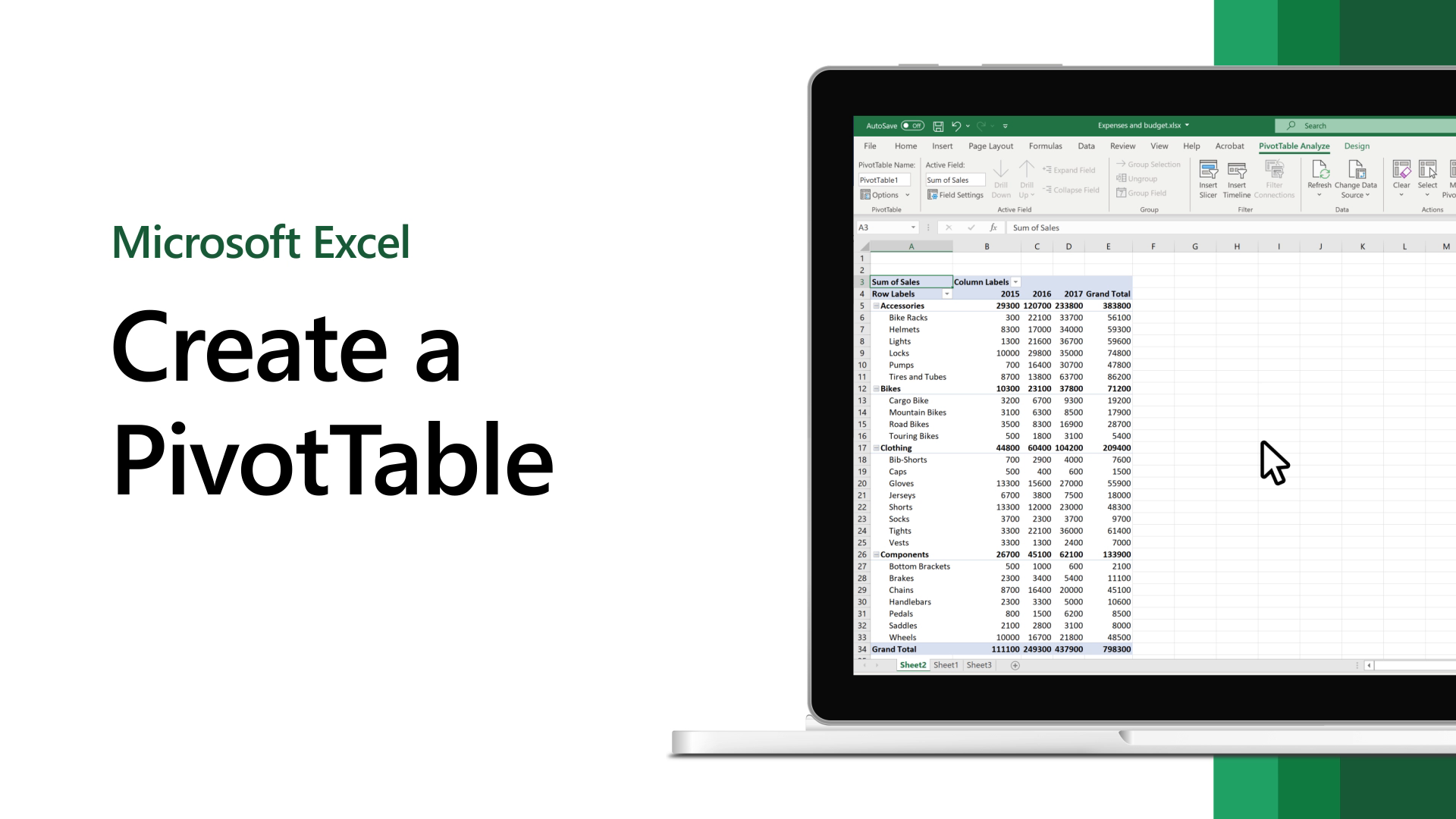
One of the most powerful features of Excel is “Pivot Table”. You can still do most awesome things with it even if you are unfamiliar with excel. It is like dragging and dropping rows/columns headers to create reports.
Pivot table is a tool in Microsoft Excel that help to make your worksheets more manageable by summarizing huge dataset with a few clicks in small amount of time. It allows you to extract the significance from a detailed large dataset. Now you understand why the Pivot table is important, so let’s go to see how to create it.


Here are the steps which should be followed to create pivot table –


Based on the backend data used, Field are created in Pivot Table. Within the areas section, you place the fields and according to that your data updated in the Pivot Table. It’s just a drag and drop things. Drag the field to that area where you want and get the result.


Sort
You can also sort the data within the Pivot Table.

Changing Summary Calculation –
Either by summing or counting the items, excel summarize data by default. If you want to change the type of calculation that you want to use, follow these steps -


Two-dimensional Pivot Table
You can create a two- dimensional pivot table, just by dragging a field to the Row area and Columns area.
