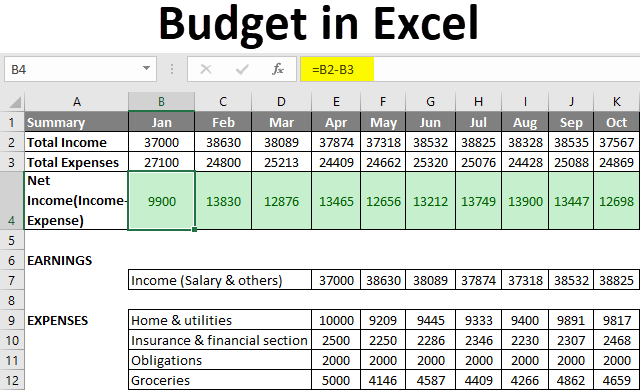
If you are not frequently using excel, then making a budget in excel is like an unnerving task. Using an Excel budget template, no need to be an accountant for that.
This step-by-step guide will help you to create a budget in excel whether your budget is simple or extremely complex.
The fastest and easiest way to build an excel budget is by using the library of premade budget templates. simply go to File>New, then search for the term “budget.” Several Excel budget templates will pop up, such as a family budget, personal expense calculator, vacation budget, and more.
To customize the existing template, simply select where you want to add a box and right-click. Scroll down to “Insert” and choose to add either “Table Columns to the Left” or “Table Rows Above”. With the existing tabs, you can now automatically sync the new information.
You can create excel budget spreadsheet from the scratch.
Step 1 – Open a Blank Workbook – Create “Blank Workbook” in excel.
Step 2 – Set up Your Income Tab – after creating blank workbook, create Income and source tab.
Step 3 - Step 3: Add Formulas to Automate- Make a cleaner look to your budget spreadsheet by adding border to entire area. Once you like the look of your budget spreadsheet, it’s time to add the formulas that will automatically calculate everything for you.
Step 4- Add Your Expenses – After figuring out income section, now it’s time to calculate expenses. You can either do this on the same sheet or start a new sheet. To keep expenses on the same sheet, create a new area under the “Income” section and customize it according to you. Then, use the same column headings – Due Date, Planned, Actual, and Difference.
Step 6 - The Final Balance - After creating all the sections you want to track. Now it’s important to know your running balance. Basically, you need not to keep any calculator with you.
It’s become easy for you when you are keeping everything on one sheet. Simply create another section at the bottom of the sheet. Then, label one row “Total Spending” and another “Final Balance.” This is an easy way to help you track your spending.