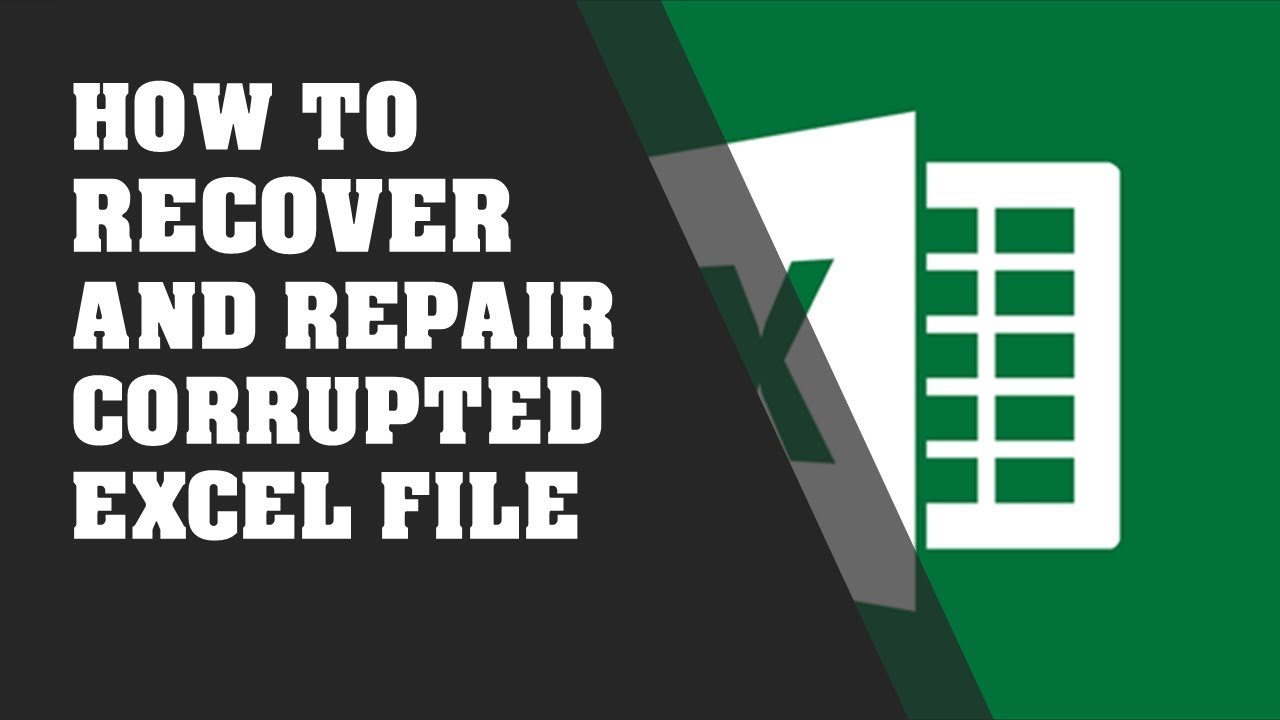
There is never a good time to encounter the prompt that informs you that the workbook you’ve opened is damaged and cannot be opened. When this happens, the first thing to do is stop and take a breath. All may not be lost with your file. In this article I’ll lay out a couple things to try before you give up. Y If you see this prompt, the first thing to do is to press Enter to accept the default choice of Repair, or else click Repair with your mouse. This often clears up many issues with Excel workbooks. In fact, I often use this process on files that are not necessarily outright corrupted, but feel like something isn’t right: