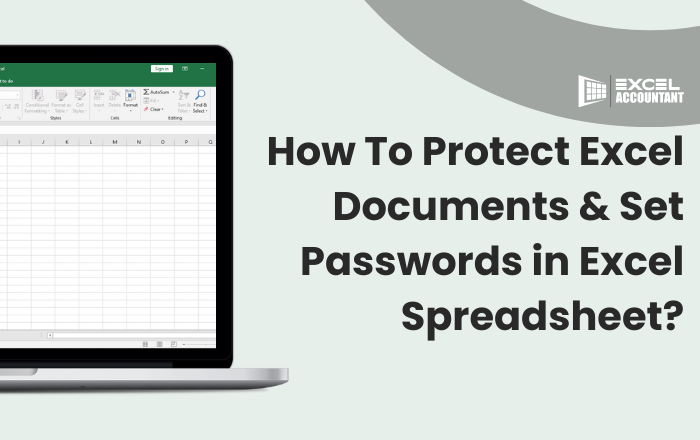
Your laptop or cloud folder is probably full of Excel and Word files if you regularly work with Microsoft documents. Passwords should be used for sensitive, confidential documents and files. Thus, learning how to password protect Excel worksheets is essential if you want to secure your Excel data.
This article will learn how to protect our Excel documents by adding a password. We will also learn a few amazing tips for protecting Excel files with this.
Let's begin...
Excel is one of the best tools used by businesses of all sizes to create and expand on large-scale worksheets, often in a template or database format, to build and expand data collection. In addition, most people store their financial budgets, projects, and other related information in spreadsheets. And, for all this, it is quite important to ensure that your data is safe.
But how?
Add a Password to Excel Files!
Set a password for your Excel file before creating a new file, whether a standalone spreadsheet or one that links to other reports and documents. Prior to creating graphs or other documents related to the input of information, you need to perform this process. With a password set up for xls, you'll be able to prevent unauthorized access to your data.
Excel spreadsheets can easily be protected with a password via the document's settings! It is possible to password-protect documents in most editions of Excel even if you do not have the latest version.
Follow the following steps to set a password in Excel 2010/2013/2016
If you want to set up password protection on a document, you have already created:
Once you've created your password, you'll encrypt your File. Make sure you create a strong and complex password that can't be easily cracked.
You should share the password with people you plan to share your document confidentially.
Using a password is an excellent way to ensure that your Excel worksheets are protected with limited access, but if you wish to further secure the data in your files, you can take the following steps:
Protecting Excel documents is quite necessary. And, if you are looking for more Excel updates, then visit our site and get complete information and deep learning about Excel.